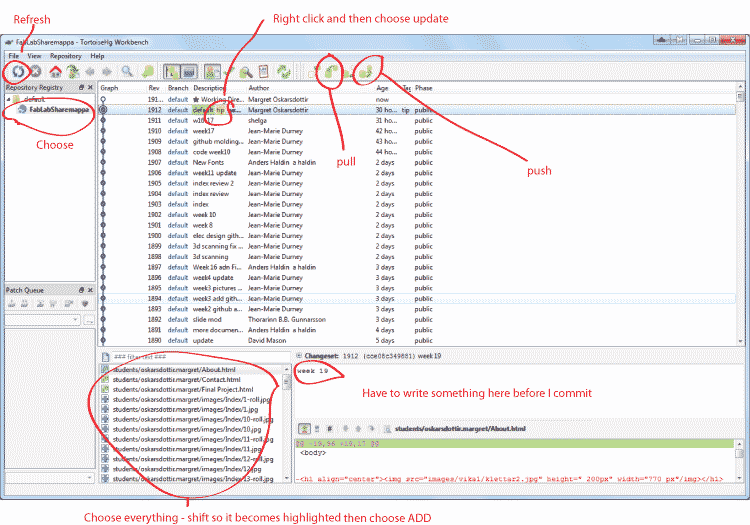Week 1
Principles and practices, project management
MAKE A WEBSITE
To house all your Fab Academy documentation
see examples from last year
It should describe:
Who you are
Your potential final project.
NOTE: No PHP allowed. HTML and Javascript only (unless server restrictions have changed?)
FINAL PROJECT
look at prior years to get a feel
pick and "sketch" your final project (the project may change as you go through the course)
by "sketch" you can draw, use pictures, etc - but at bare minimum describe with text.
MERCURIAL
Get Keys and Local Details
your instructor will tell you how they would like you to work with your lab's local copy of the archive
get the archive keys from your instructor
My Week 1
January 30th 2015
I installed Mercurial on my computer last night and today we are going to set up a repository into the FabShare folder here in the FabLab..
We connect to a new internet network:Síminn
Then we find the fabserver by going into my computer and type in
\\192.168.1.67\
Choose FabShare - right click - pick - map network drive.
I chose q since z was in use. Then when I click on my computer a fabShare folder opens up.I go into Mercurial Tab and put in
q: and hit enter
then I put in
cd fab-academy\euThen I made a folder into my computer- c drive - documents - (and I named the folder) FabLabSharemappa
Now we need to clone the file in the q into our folder
Source first and then the destination
I put in
hg cloneq:\fab-academy\eu . and then I cloned the file into my file
when I open my folder in the documents I see that I have new files that are on the q drive
I go into stundents - find my name and open the folder wIth my name.
Bas used programmers notepad
we went into .hg folder and opend a document called hgrc where we put in
username = Margret Oskarsdottir <maddaosk@gmail.com>
then I go back into the mercurial window and write
hg status and hit enter
then I write
hg commit -m” My name is Margret Oskarsdottir” and hit enter
Now I need to push these changes but first have to pull
hg pull since there are some changes that I don´t have so first I have to pull.
I can´t push mine in if there are some changes that I don´t have - sort of you need a clean slate in order to push - you then do
hg pull and I receive all new changes and then
hg merge in order to merge everything together. when the merge is complete and then you commit the change to history with the message “merge” and then I can push
pull - merge - commit the merge - push
I then downloaded TortoiseHg which will be very helpful for this whole process.Bas used my folder to make an example how to add text and put it in the history. Then we were suppose to do the same. When I tried to merge it was a big problem because Mercurial couldn´t resolve it since we had both written text in the first line of a emmpty document. ToroiseHg helped us resolve the problem so I was able to push.
January 31. and Febuary 1. 2015
I´m at home working on my website. I have already design my website in google site but I want to learn about Dreamweaver so I found a playlist of tutorials that I liked and I´m going to follow it in order to make my own. (I had of course tried different tutorials until I found this one)
I found this website
which is a written manual how to create a website which I am following.
I played around in dreamweaver for some time and I used both the manual that I found on the internet and the playlist on Youtube. I was starting to work a little bit with the html which I am new to and I wanted to understand it better. I found a video on html for beginners which was very helpful(4 short videos)
I watched these four tutorials and it all started to make a lot of sense. Through those tutorials I found a website called LittleWebHut which has a lot of great tutorials on html and a whole list of the codes and what they mean and how they can be used. There is also a tester on the site so I can try things out there first. I am now building my own web site by following a tutorial number 5 and 6 from this same guy called tutor4u. I´m only working in the code window so I feel that I´m actually learning this and understanding.
I have now created the index page in Dreamweaver and I want to work on how it looks but I need to use my time to create the pages that are going on my website. Now I have the pages.I still need to learn how to make a drop menu from the Weekly Assignments tab and how to connect all the pages. I will work on that tomorrow. I also want to learn to put a link on so that the website will open in a different tab/window.
February 3rd. 2015
Today we meet at the Fab Lab and we connect via internet with Þórarinn who in Ísafjördur. Each one of us give a litle talk about our final project and we disscuss our progress over the weekend. Everybody seems to be doing pretty we all and had something to push to the server.
I managed to figure out how to do the dropdown menu and I found out with help from Sigga why my pages where not connecting. I did not work with any templates so we made the index page into a template and then it all worked out fine. I need to change the other pages also into templates and learn more about templates. I´m very happy with how much I learned about webpage making and I really enjoyed doing this. There is still so much more that I want to learn but I focused mainly on being able to understand and working with the coding. I feel like the look of the page suffered but then again I can always work on that later. I thought it would be more important to have everything that I needed in the right place.
Then I logged itno the fabshare server (username: fablab - password: fablab). Then I copied my working folder into the file that I created FabLabSharemappa.
Then I opened Tortoiser.
First I refresh. If we have made some changes to our file we need to ADD. We right click the red files with the question mark and then hit ADD.
Then we PULL from the remote site (the yellow bucket on top) To get all the changes the others have done.
Then we UPDATE from the tip (second line)
If MERGE is needed it will give you a warning so then you need to PULL - MERGE - PUSH
We go to our star marked Working Directory at the dop and press COMMIT (button below on the right).
We have to write something in the window in order to commit.
Then we PUSH
Now I have successfully pushed my changes (my website) into to the FabShare server where it is in a file marked with my name.